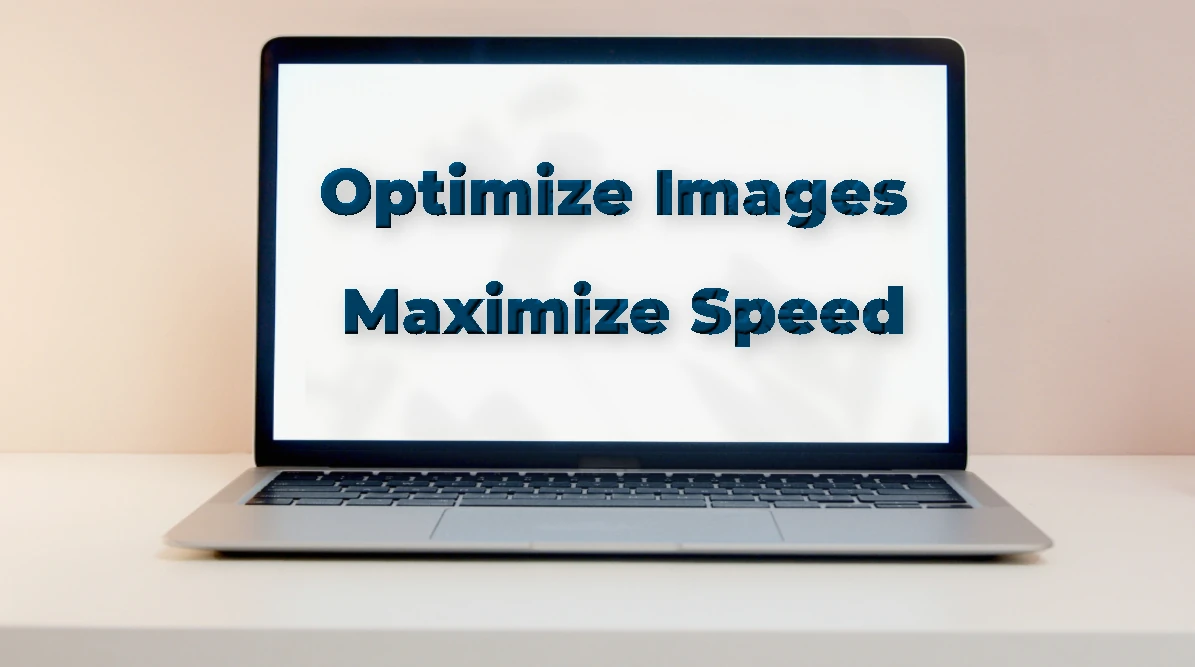Introduction
Optimize images for website to ensure faster loading times, better SEO, and a smoother user experience. You can test your website’s speed using Google PageSpeed Insights and learn more about WordPress SEO tips to enhance your site further. In this guide, you’ll discover 4 simple and effective steps to optimize images for website while maintaining high quality.
Why Image Optimization Matters
Optimizing images is not just about making your website look good—it directly affects your website’s performance and SEO. Large, unoptimized images can slow down page loading times, increase bounce rates, and reduce user engagement. Search engines like Google also favor faster websites, meaning that proper image optimization can improve your rankings. By optimizing images, you ensure a smoother browsing experience, better SEO results, and higher overall satisfaction for your visitors. Learn more about how choosing the best Elementor template can help improve your site performance.
How to Optimize Images for Website: 4 Simple Steps
Optimizing images for your website is crucial for improving loading speed and overall performance. Here are 4 simple steps you can follow to ensure your images are optimized effectively:
Visual guide: 4 steps to optimize images for faster website loading.
1. Compress Images to Optimize Images for Website
Compressing images is one of the easiest ways to optimize images for website performance. Large image files slow down page loading and negatively impact SEO. Tools like TinyPNG, ShortPixel, and ImageOptim help reduce file size while keeping image quality high. By compressing images before uploading, you ensure faster pages and happier visitors.
2. Resize Images to Optimize Images for Website
Resizing images is another critical step to optimize images for website speed. Upload only the dimensions you need; for example, a blog thumbnail of 800×600 pixels does not require a 4000×3000 image. Proper resizing saves bandwidth, improves loading speed, and enhances overall website performance. If you’re using Elementor, check out the Elementor landing page guide for tips on creating fast-loading pages.
3. Use the Correct Format to Optimize Images for Website
Using the correct image format is essential to optimize images for website efficiency. JPEG is ideal for photographs, PNG works for images with transparency, and WebP is a modern format offering excellent compression. Learn more about the WebP image format and how it helps optimize images for website speed. Choosing the right format ensures smaller file sizes and faster page loads.
4. Implement Lazy Loading to Optimize Images for Website
Lazy loading allows images to load only when they enter the user’s viewport. Implementing lazy loading helps optimize images for website speed, especially on pages with multiple images. This reduces initial load time and improves overall user experience.
💡 SEO Tips for Rank Math:
• Include the Focus Keyword naturally in each H3 if possible, e.g., Compressing images is a key part of optimizing images for website speed.”
• Use internal links where relevant, e.g., link to your other tutorials about Elementor or SEO.
• Add at least one image per H3 with descriptive Alt Text containing the keyword.
Top Tools to Optimize Images for Website
Using the right tools can simplify the process to optimize images for website. Check our guide on Best WordPress Plugins for Speed for more optimization tips. TinyPNG, ShortPixel, ImageOptim, Smush, and Squoosh are top choices. These tools compress, resize, and convert images efficiently, allowing you to maintain quality and speed simultaneously.
1. TinyPNG
TinyPNG is a free online tool that compresses PNG and JPEG images without losing quality. It’s simple to use: just upload your image, download the optimized version, and upload it to your website.
2. ShortPixel
ShortPixel is a WordPress plugin that automatically optimizes images as you upload them. It supports WebP and other modern formats, helping your website load faster without manual effort.
3. ImageOptim
ImageOptim is perfect for Mac users who want to compress images before uploading. It removes unnecessary metadata and reduces file sizes while maintaining image quality.
4. Smush
Smush is another popular WordPress plugin that compresses, resizes, and lazy loads images. It integrates seamlessly with Elementor and other page builders, ensuring optimized performance for your website.
6. Squoosh
Squoosh is a free web-based tool by Google that allows you to compress and convert images into different formats. It’s perfect for advanced users who want precise control over image quality and format.
💡 Rank Math Tips:
• Add at least one screenshot or image for each tool with Alt Text including “optimize images for website.”
• Use internal links to tutorials or guides on how to install and use these plugins.
• Include your Focus Keyword naturally in sentences describing the tools.
Best Practices to Optimize Images for Website
Following best practices ensures your efforts to optimize images for website are effective:
• Descriptive File Names: Use names like optimize-images-for-website.jpg instead of IMG1234.jpg.
• Alt Text: Include the Focus Keyword in Alt Text to improve SEO and accessibility.
• Web-Friendly Formats: Stick to JPEG, PNG, or WebP depending on your image type.
• Limit the Number of Images Per Page: Only include essential images to maintain fast loading times.
• Test Page Speed: Tools like Google PageSpeed Insights, GTmetrix, or Pingdom help you verify optimization.
1. Use Descriptive File Names
Before uploading images, give them descriptive names that include relevant keywords. For example, instead of IMG_1234.jpg, use optimize-images-website-speed.jpg. This helps search engines understand your content.
2. Add Alt Text
Always add Alt Text to your images. This improves accessibility and SEO. Include your Focus Keyword naturally where relevant, e.g., “Optimizing images for website speed improves user experience.”
3. Stick to Web-Friendly Formats
Whenever possible, use modern formats like WebP for better compression and faster loading. Use PNG for transparent images and JPEG for high-quality photos.
4. Limit the Number of Images Per Page
Too many images on a single page can slow down loading times. Only include essential images and consider using image galleries or sliders for multiple visuals.
5. Test Your Page Speed
After optimizing images, test your website speed using tools like Google PageSpeed Insights, GTmetrix, or Pingdom. This helps you ensure that your optimizations have a real impact on performance.
💡 Rank Math Tips:
• Include your Focus Keyword naturally at least once in this section.
• Use bullet points or numbered lists for better readability and higher SEO score.
• Link internally to relevant tutorials on image optimization or Elementor tips.
Conclusion
By following these 4 simple steps, using the right tools, and following best practices, you can effectively optimize images for website. Faster loading times, improved SEO, and enhanced user experience are all achievable when you prioritize image optimization for website performance.
In summary, optimizing images for your website is a key step in boosting performance, SEO, and user experience. By compressing, resizing, choosing the right format, and enabling lazy loading, you can ensure faster loading pages. Combine these steps with best practices such as descriptive file names, proper Alt Text, and regular speed testing to maintain long-term results. Implementing these strategies will help your website rank higher, engage visitors better, and deliver a smooth browsing experience across all devices. A fast and optimized website also depends on choosing the right template, see our guide on the best Elementor templates for 2025.