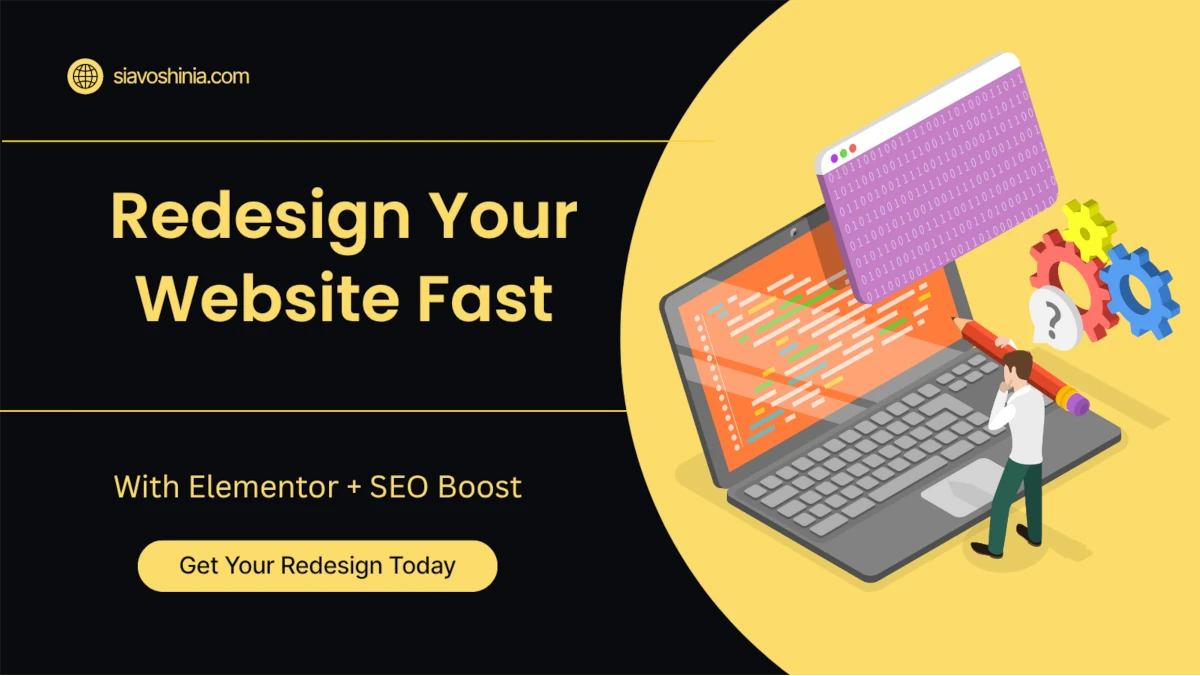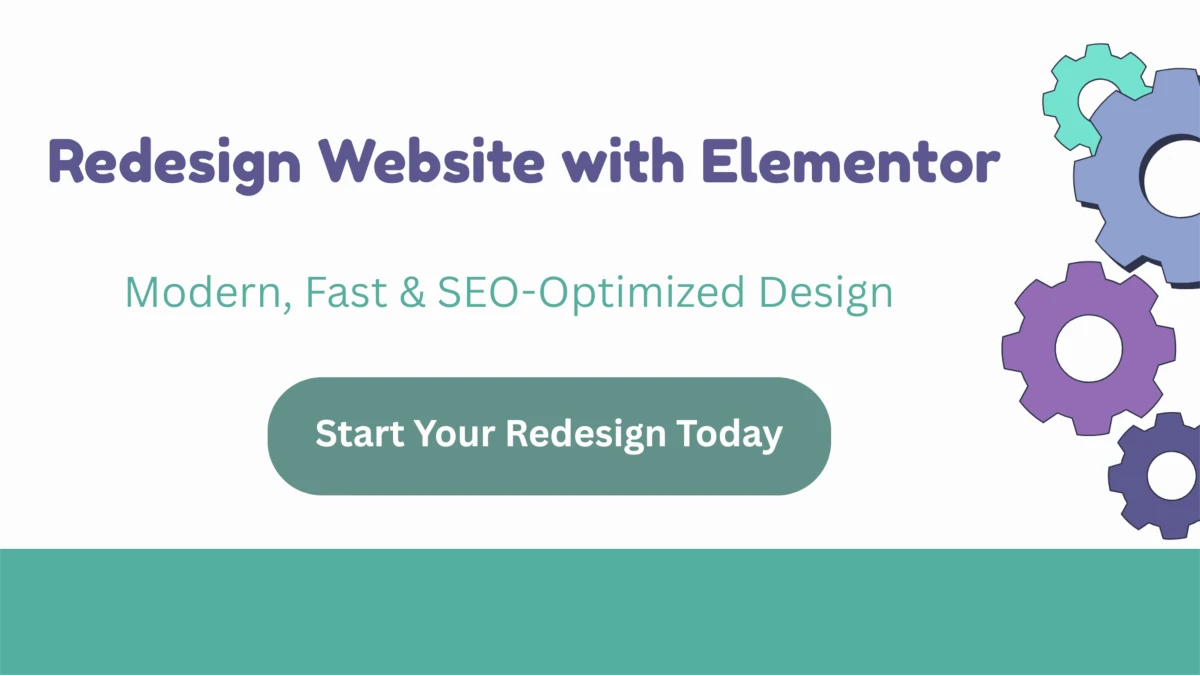Introduction
Redesigning your old website is one of the smartest ways to improve your brand’s digital presence — and with Elementor, it’s easier than ever. When you redesign website with Elementor, you can completely transform your design, improve loading speed, and boost your SEO performance — all without touching a single line of code.
In 2025, businesses are focusing on Elementor website redesign to create modern, mobile-friendly, and conversion-optimized sites. Whether your current site feels outdated, runs slowly, or isn’t ranking well, a strategic redesign will make all the difference.
Learn more about our WordPress Redesign with SEO Strategy to see how a full transformation can optimize your design and SEO together. In this guide, you’ll discover step-by-step how to analyze your current website, pick the right Elementor template, rebuild key pages, and optimize everything for long-term success.
Step 1: Analyze Your Current Website
Before you begin to redesign website with Elementor, analyze your current site carefully. A successful redesign starts with understanding what works and what doesn’t. Use Google PageSpeed Insights or GTmetrix to test site performance, detect slow pages, and spot heavy images or scripts.
Check your website’s navigation, mobile responsiveness, and user flow. Use Hotjar or Microsoft Clarity to see how visitors interact with your pages. Identify pages that generate good traffic or conversions — those should be redesigned first.
Also, make note of broken links, outdated content, and pages that aren’t aligned with your brand anymore. This evaluation helps you plan your redesign strategically so that your Elementor website redesign focuses on improving both visuals and SEO performance.
Step 2: Backup Your Old Website
Before making any visual changes, it’s crucial to backup your WordPress site. A reliable backup protects your data while you redesign website with Elementor.
You can back up manually by exporting your database through phpMyAdmin and downloading files via FTP using FileZilla. Or, use backup plugins like UpdraftPlus, All-in-One WP Migration, or BackupBuddy for automatic, scheduled backups.
Store backups in multiple locations such as Google Drive, Dropbox, or a local hard drive. Keep at least two versions — one before redesign and one after initial testing.
A complete backup ensures your SEO data, URLs, and content remain safe. It allows you to restore your old version instantly if something goes wrong during your Elementor redesign process — saving time, money, and stress.
Step 3: Choose a Modern Elementor Template
Choosing the right template is the foundation of a successful redesign website with Elementor. Elementor offers hundreds of professional templates tailored for different industries and goals.
Pick a design that matches your brand identity — consistent colors, typography, and layout. Explore Envato Elements or the Elementor Template Library for modern, lightweight designs. Always test responsiveness on mobile and tablet views.
Internal Link Tip: You can link to your detailed post 7 Steps to Choose the Best Elementor Template for extra guidance.
Choose templates optimized for speed and SEO compatibility with plugins like Rank Math. A well-chosen template will reduce design time, improve UX, and set the foundation for a visually consistent Elementor website redesign that stands out from competitors.
Step 4: Rebuild Key Pages with Elementor
Now it’s time to rebuild your main pages — Home, About, Services, and Contact — using Elementor’s drag-and-drop editor. These are the pages visitors see most, so they should reflect your new design and SEO goals.
Use Elementor widgets like Testimonials, Call-to-Action, and Image Galleries to make your design more engaging. Add well-structured sections with clear headings, spacing, and consistent style.
Ensure each page in your redesign website with Elementor includes relevant internal links, optimized headings (H1, H2), and compelling CTAs.
Internal Link Tip: Link to your article Elementor Landing Page: 7 Easy Steps to Create Yours to help readers build high-converting pages.
By rebuilding pages strategically, you create a cohesive design that strengthens your brand, enhances user experience, and boosts SEO performance simultaneously.
Step 5: Optimize Images and Speed
After you redesign website with Elementor, optimizing your images and loading speed becomes essential for SEO and user experience. Heavy images or bloated code can slow down your site, leading to higher bounce rates.
Convert images to WebP format and compress them using tools like Smush, ShortPixel, or EWWW Image Optimizer. Enable lazy loading to ensure images load only when they enter the viewport, making the site faster on mobile devices.
Minify CSS and JavaScript with Autoptimize or WP Rocket, and check performance regularly with GTmetrix and Google PageSpeed Insights.
Internal Link Tip: For a deeper guide, visit How to Optimize Images for Website: 4 Simple Steps to Boost Speed.
Speed optimization makes your Elementor website redesign not only visually appealing but also lightning-fast and SEO-friendly — exactly what Google and users love.
Step 6: Improve SEO with Rank Math
Once your design is ready, it’s time to boost SEO performance using Rank Math. This plugin helps you optimize every page of your redesign website with Elementor easily.
Set your focus keyword in the Rank Math panel and write compelling meta titles and meta descriptions that include it naturally. Make sure all headings (H1–H3) are properly structured, and every image has an ALT tag with descriptive text.
Enable Schema Markup (FAQ, Product, or Review) to enhance your visibility in search results. Add internal links to related posts like Ultimate Elementor SEO Tips to Boost Your Google Rankings to strengthen site structure.
Finally, generate and submit your XML sitemap via Google Search Console. These steps ensure your Elementor redesign ranks higher, attracts more traffic, and maintains long-term SEO growth.
Step 7: Launch and Test Your New Design
Before going live, test everything to ensure your redesign website with Elementor performs flawlessly. Check responsiveness on all devices — desktop, tablet, and mobile — and confirm all internal links, menus, and forms work properly.
Run a final speed test with GTmetrix or PageSpeed Insights to confirm optimal load time. Conduct a quick usability test: ask a few users or clients to navigate your site and share feedback about design clarity and navigation.
Recheck SEO essentials — meta tags, internal linking, and ALT texts. Submit your updated sitemap in Google Search Console for faster indexing.
Launching with care ensures your Elementor website redesign is user-friendly, fast, and conversion-ready. After launch, monitor performance weekly to make small improvements that keep your site ahead of competitors.
How often should I redesign my website
Ideally every 2–3 years, or when your design and content feel outdated
Do I need Elementor Pro for a redesign
Not necessarily — the free version offers most essential widgets for redesigning
Will my SEO be affected during a redesign
If done properly with Rank Math and 301 redirects, your SEO will actually improve
Take the Next Step: Redesign Your Website with Elementor
Transform your outdated site into a modern, SEO-friendly WordPress website that attracts clients and converts visitors — let’s make it happen